Getting Started
1st step: Prepare your file with your 3D software
2nd step: Prepare your file to be rendered in real-time
Prepare your files
1 - File format to use:
You can use OBJ, GLTF or 3DM files but some processing is needed before uploading your design to CadGL.
OBJ files can be used without any preparation, but it's important to keep Low Poly Mesh in order to minimize the file size which would lead to slowing down the end user experience when viewing your 3d configurators with High Poly Mesh.
GLTF or GLB files supports 3D model geometry, appearance, scene hierarchy and animation while minimizing file size and runtime processing by apps. It can be described as the JPEG of 3D.
The only downside is its inability to render mirror copies of gemstones correctly. In order to use GLTF file format for jewelry with gemstones it's recommended to avoid mirror copies and use copy, move and rotate instead.
You can use some online apps or Blender (free software) to convert your OBJ files into GLTF.3DM files have the same properties as GLTF when uploaded to CadGL, gemstones must be converted to mesh before saving in 3DM format and they can't be mirrored. 3DM files are very convenient to use for Rhino and Matrix users.
In general GLTF/GLB and 3DM format are the best file format to use because of their file size but have a minor issue with gemstones. However OBJ format is quite heavy but perfectly usable.
2 - Material Layer preparation:
In order to create a 3D configurator, CadGL needs to know where to apply materials & textures.
In your favorite 3D designing program you must assign some material to every parts of your design.
For example a jewelry ring could be prepared as follow:
Center diamond = material #1
Center setting = material #2
Ring shank = material #3
Side diamonds = material #4
This would allow you to assign different material colors to 4 different layers.
You could do the following:
Center diamond = material #1
Center setting = material #2
Ring shank = material #2
Side diamonds = material #4
This setup would let you assign material colors to only 3 layers, since "Center setting" and "Ring shank" would share material #2.
Material name is very important, it will be used in your 3D configurator.