Using gemstones inside 3DM & GLB files
When using gemstones you must prepare them before loading to CadGL :
3DM files (Rhino 3D/MatrixGold) are automatically converted to GLB format when uploaded to CadGL.
All gemstones must be converted to mesh. It’s very important to analyze the normal as they may be pointing to the wrong direction. (Learn more about this process)
When duplicating gemstones using mirror command, they won’t look right when sharing the same material. To avoid this issue there are 2 solutions :
When you prepare a 3D viewer, it’s easy: just create 2 different materials; one will be used for the original laid out stones and the other material will be used for the mirrored copies.
When you prepare a 3D configurator, and want to have all the stones to share the same material group, the solution is to use the copy & paste command then move and rotate or set all gemstones individually one by one.
GLTF/GLB and 3DM are the best file format to use thanks to their compressed file size, OBJ files are 3 to 5 time heavier. You can use some online application or Blender (free software) to convert your OBJ files into GLB format.
The great advantage of using GLTF/GLB files is this format supports 3D model geometry, appearance, scene hierarchy and animation while minimizing file size and runtime processing by apps. It can be described as the JPEG of 3D.