Material & Layers
Material Library
Manage your materials & library
Create and save materials.
Folders & material names are unique but they can be renamed or deleted.
You can create as many material folders as you want.
Layer setup
Assign folders & materials to layers
Folder must be assigned to layers in order to create a 3D configurator, click the folder icon to assign it to a layer.
Assign materials to layers
N/M means no material assigned
N/F means no folder assigned
Picked Layers
When picked :
You can hide a layer.
You can change the layer to be a refractive object, a diamond or just standard.
You can add audio to a layer, the volume will vary depending on the zoom value. The further away you won't hear the sound, closer will become louder.